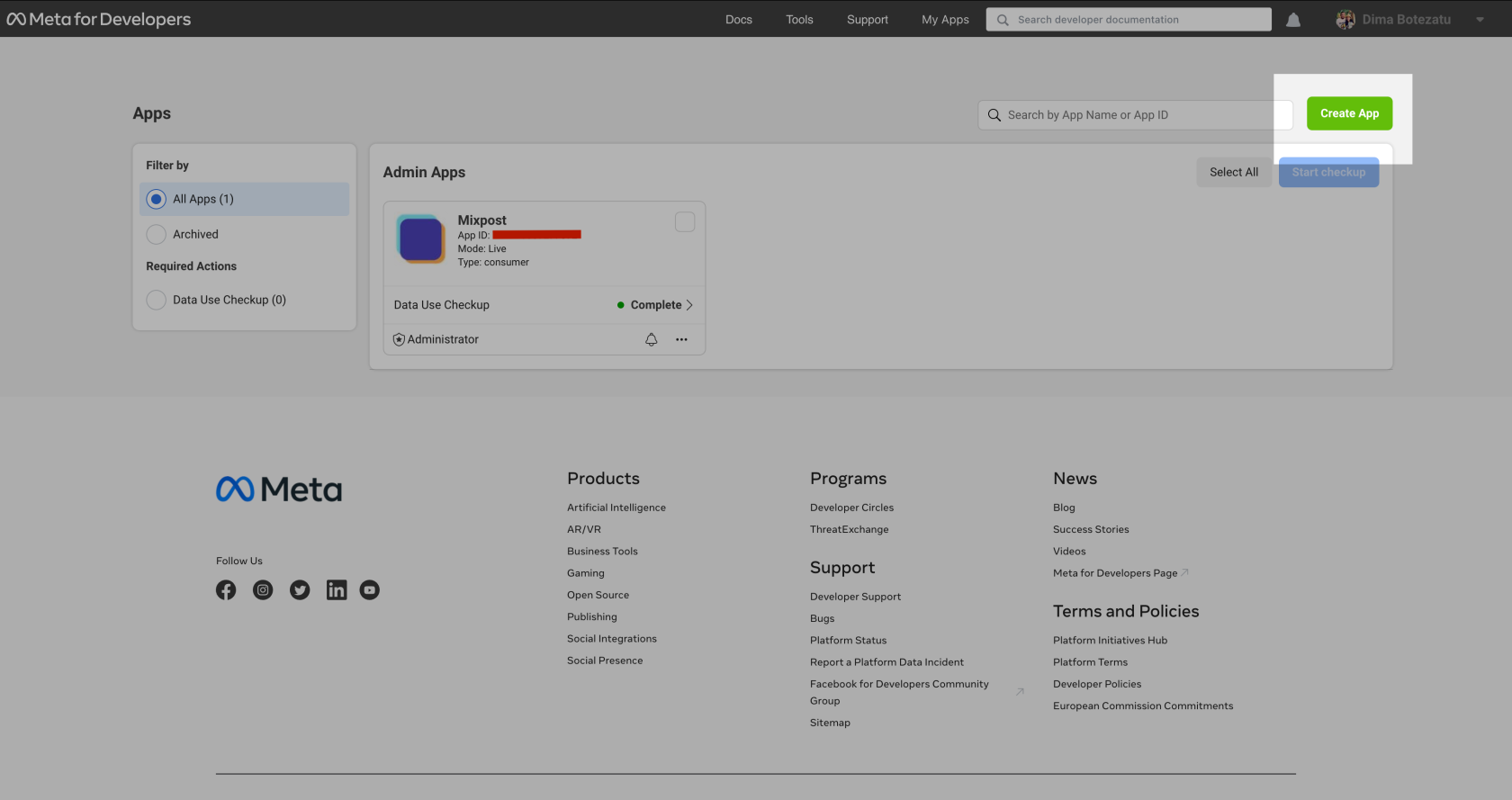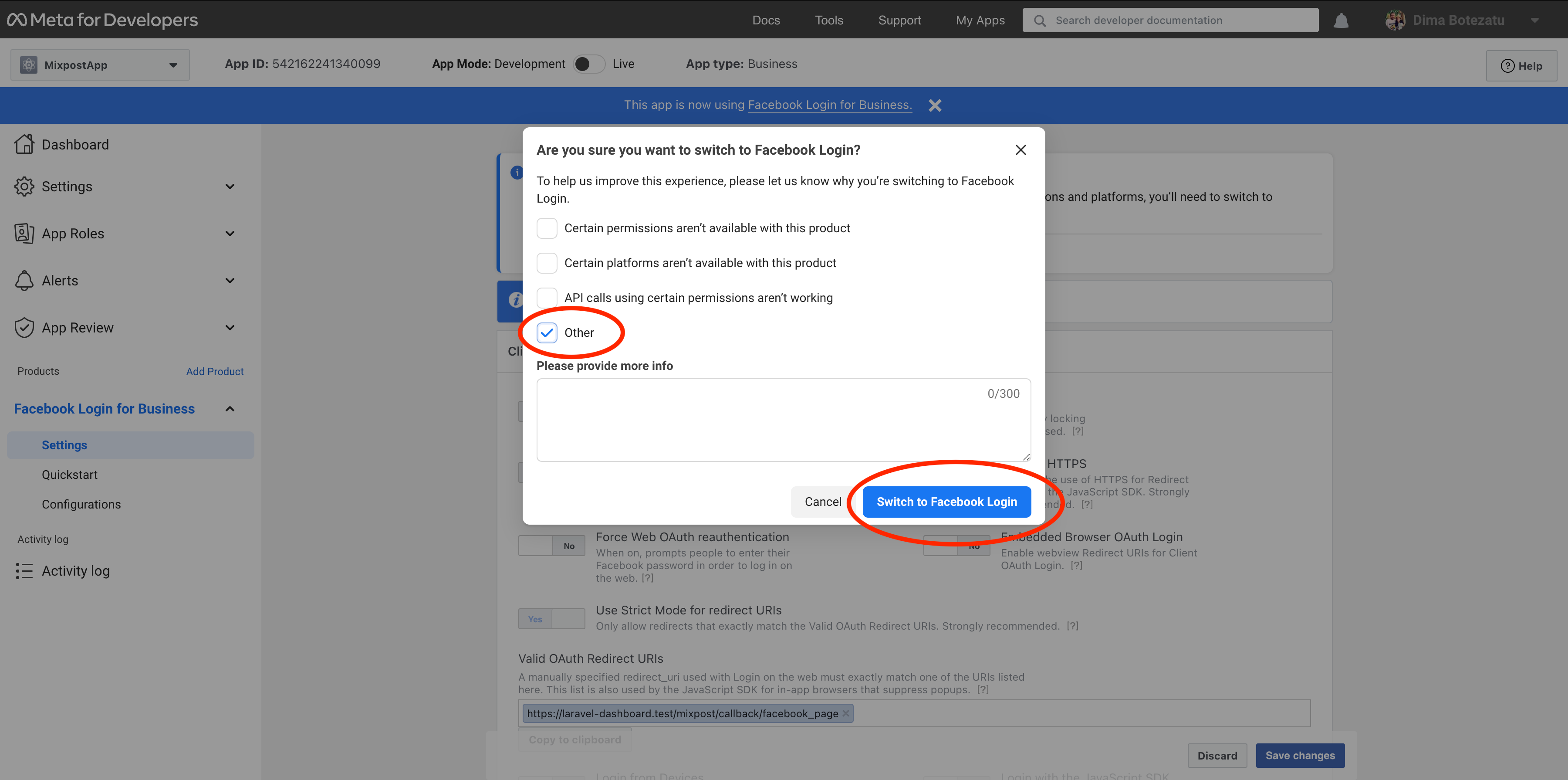Step 1: Create a Developer Account
To create a Facebook app, you must first have a Facebook developer account. If you don't already have one, go to the Facebook for Developers website and click "Get Started" in the top right corner. Follow the instructions to sign up for a developer account.
Step 2: Create a New App
Once you have a developer account, go to the Facebook Developer Dashboard and click "Create App" in the top right corner. Choose "Business" as the app type and give your app a name.
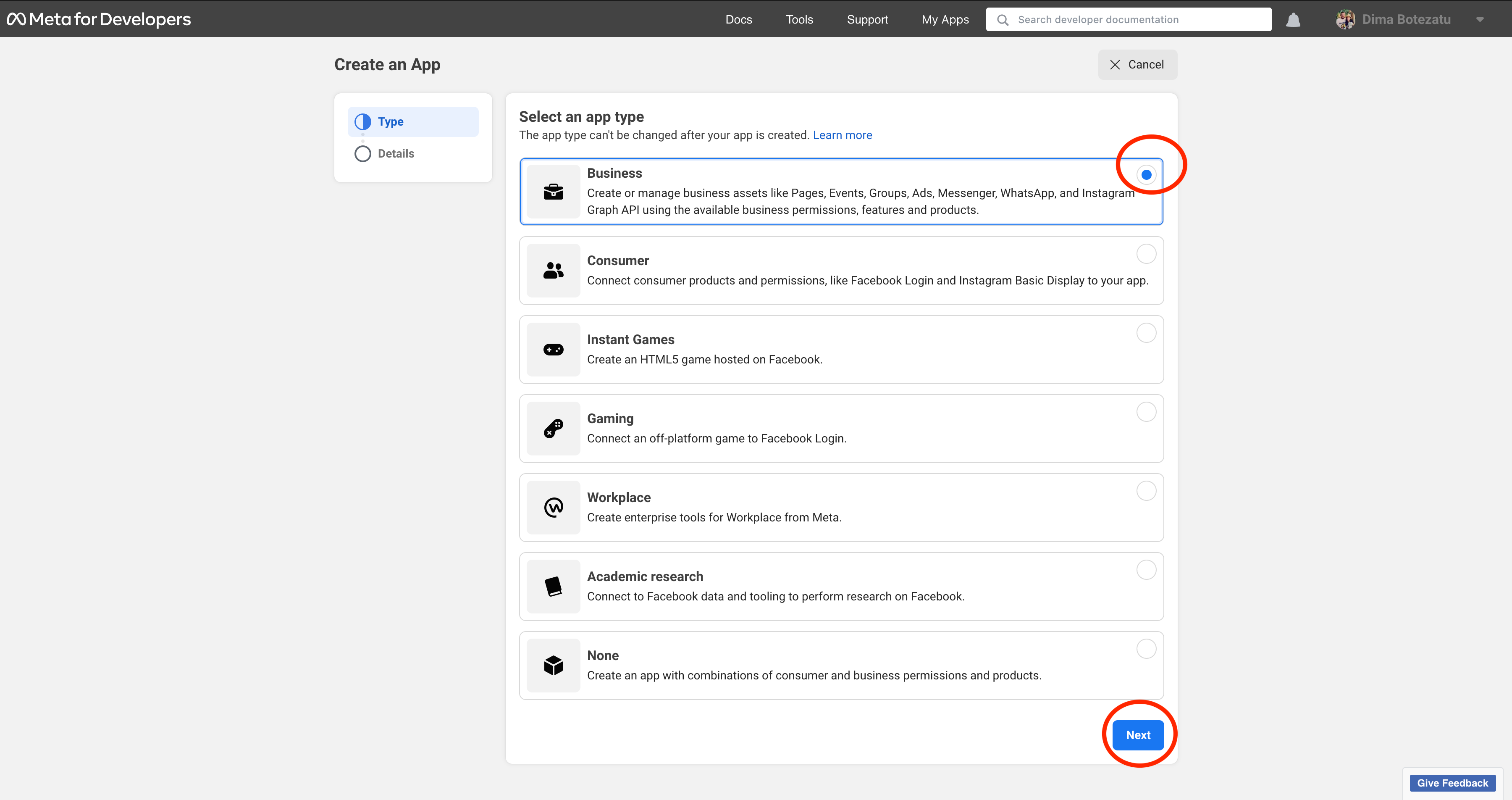
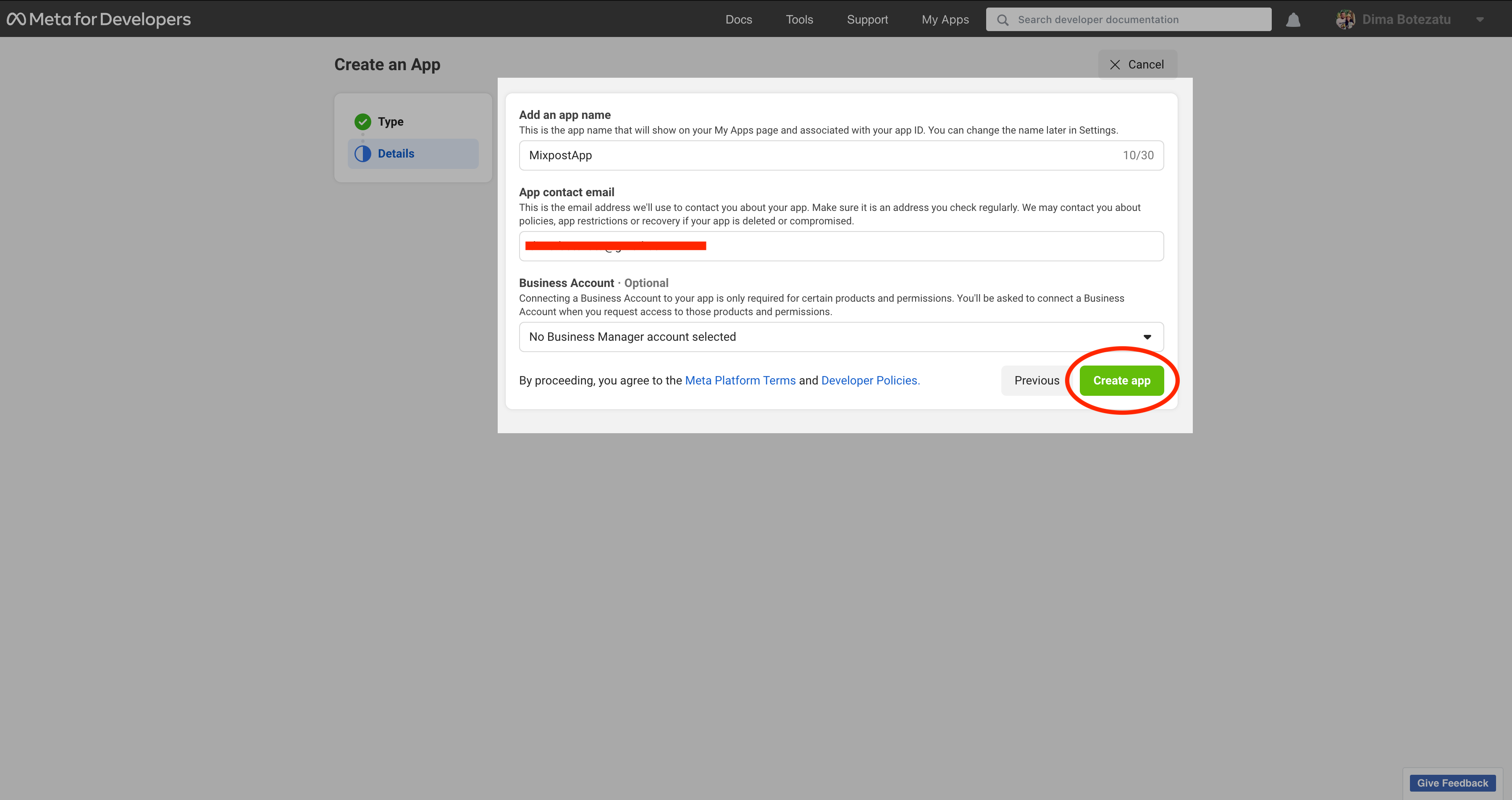
Step 3: Configure Basic Settings
After creating your app, you'll be taken to the app dashboard. Here, you can configure your app's basic settings, such as the app icon and description. You'll also need to configure the "App Domains" and "Privacy Policy URL" settings.
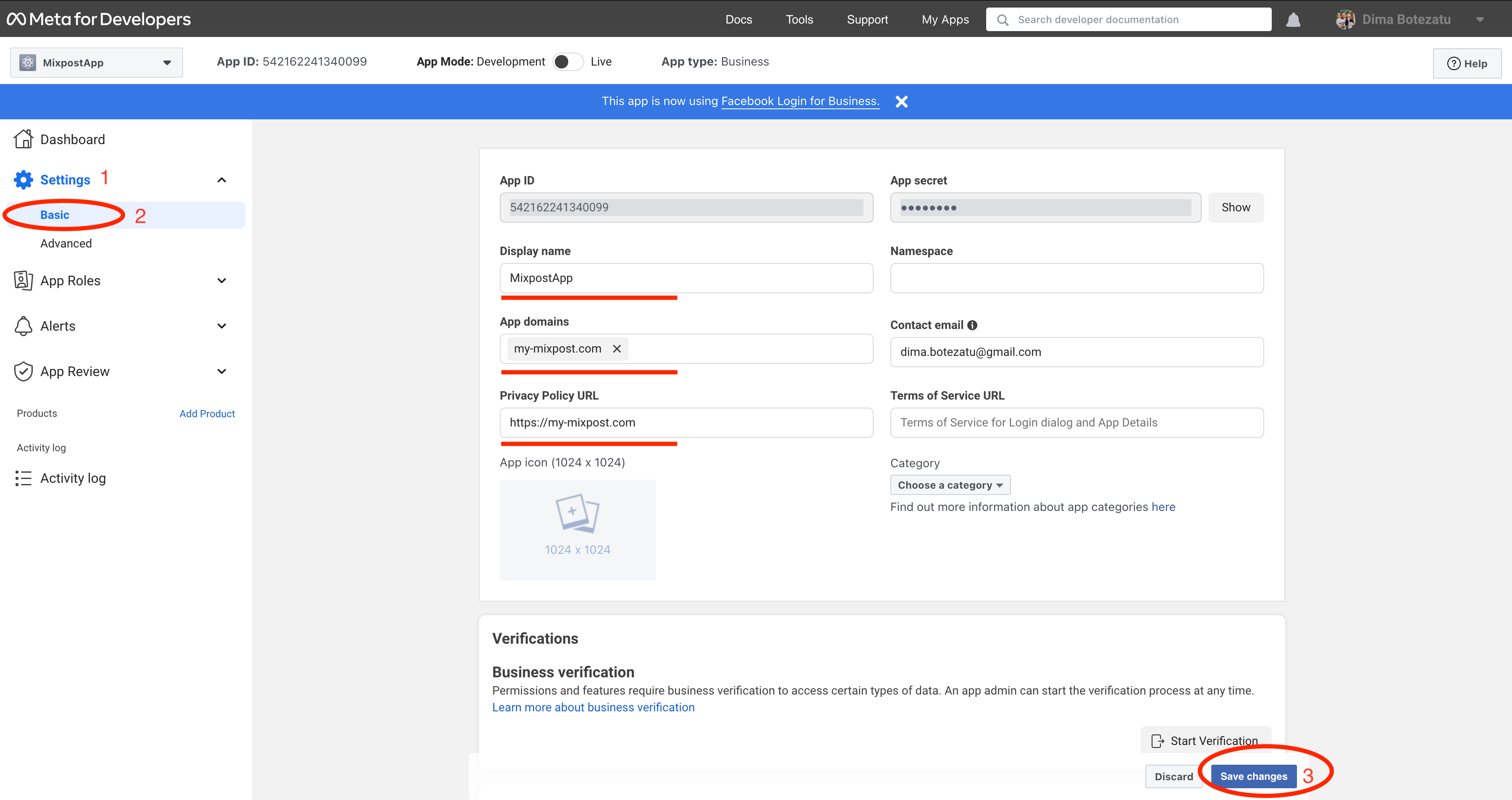
Next, on this page, scroll down to the “Add Platform” button and click it.
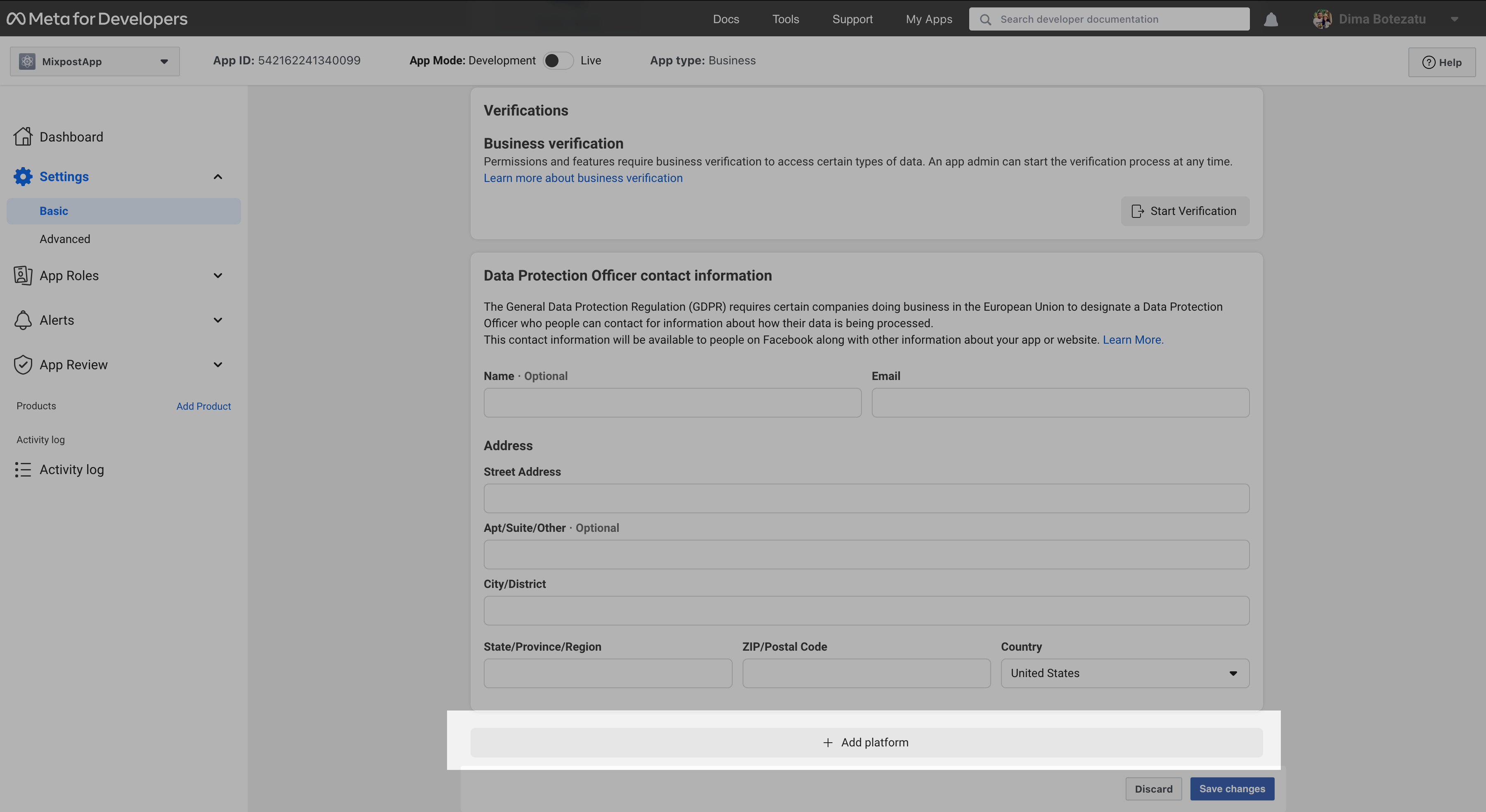
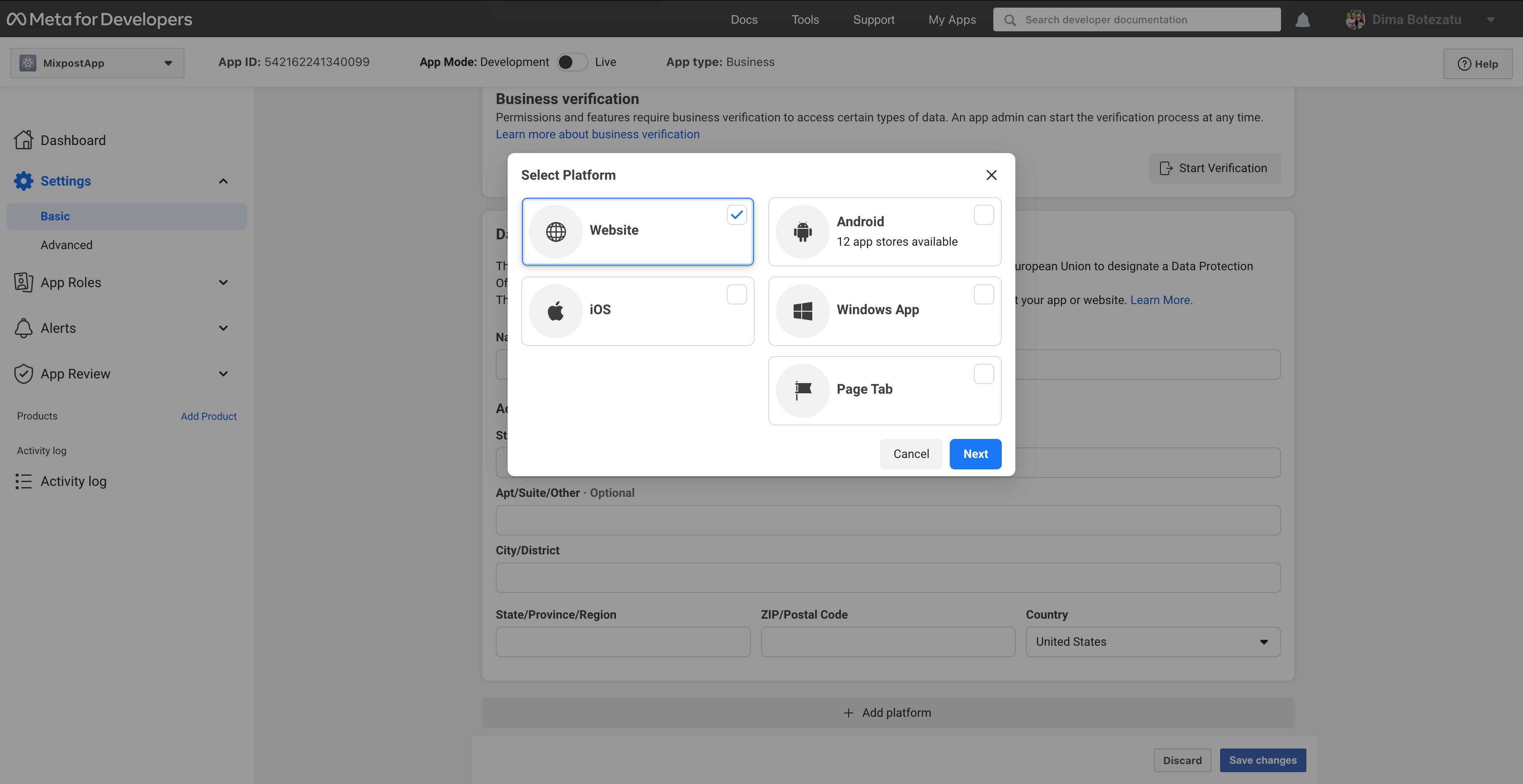
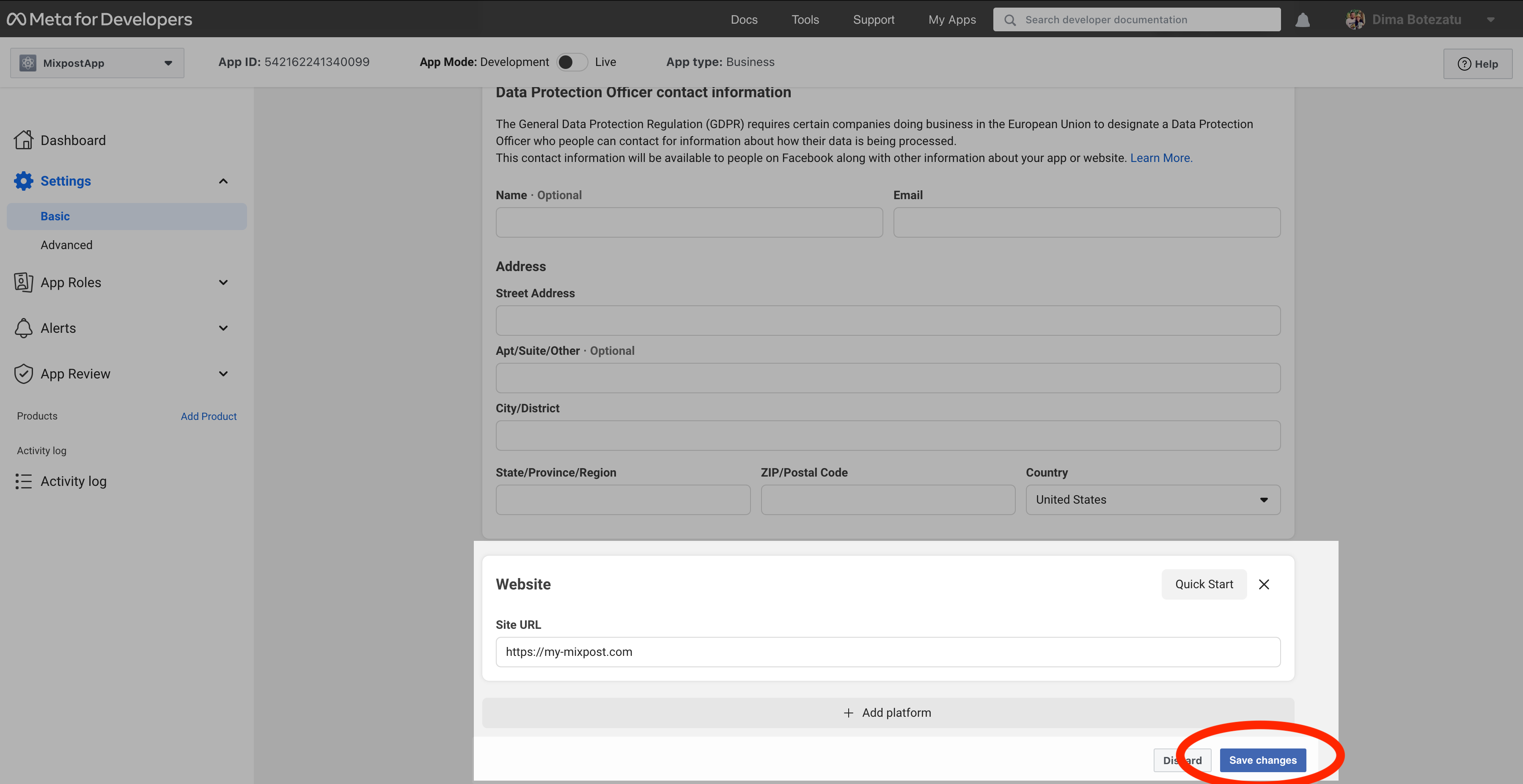
Enter your application URL. We recommend that you enter a secure URL to avoid certain problems when connecting to Mixpost.
Step 4: Copy the APP ID and APP secret to Mixpost
After creating the App, you will see the APP ID and hidden App Secret. Copy them, open your URL where Mixpost is installed, and paste each key to your Facebook service form on the Mixpost→Services page.
Select “Website” and click “Next”

Step 5: Setting callback links
Next, you need to do some important configurations.
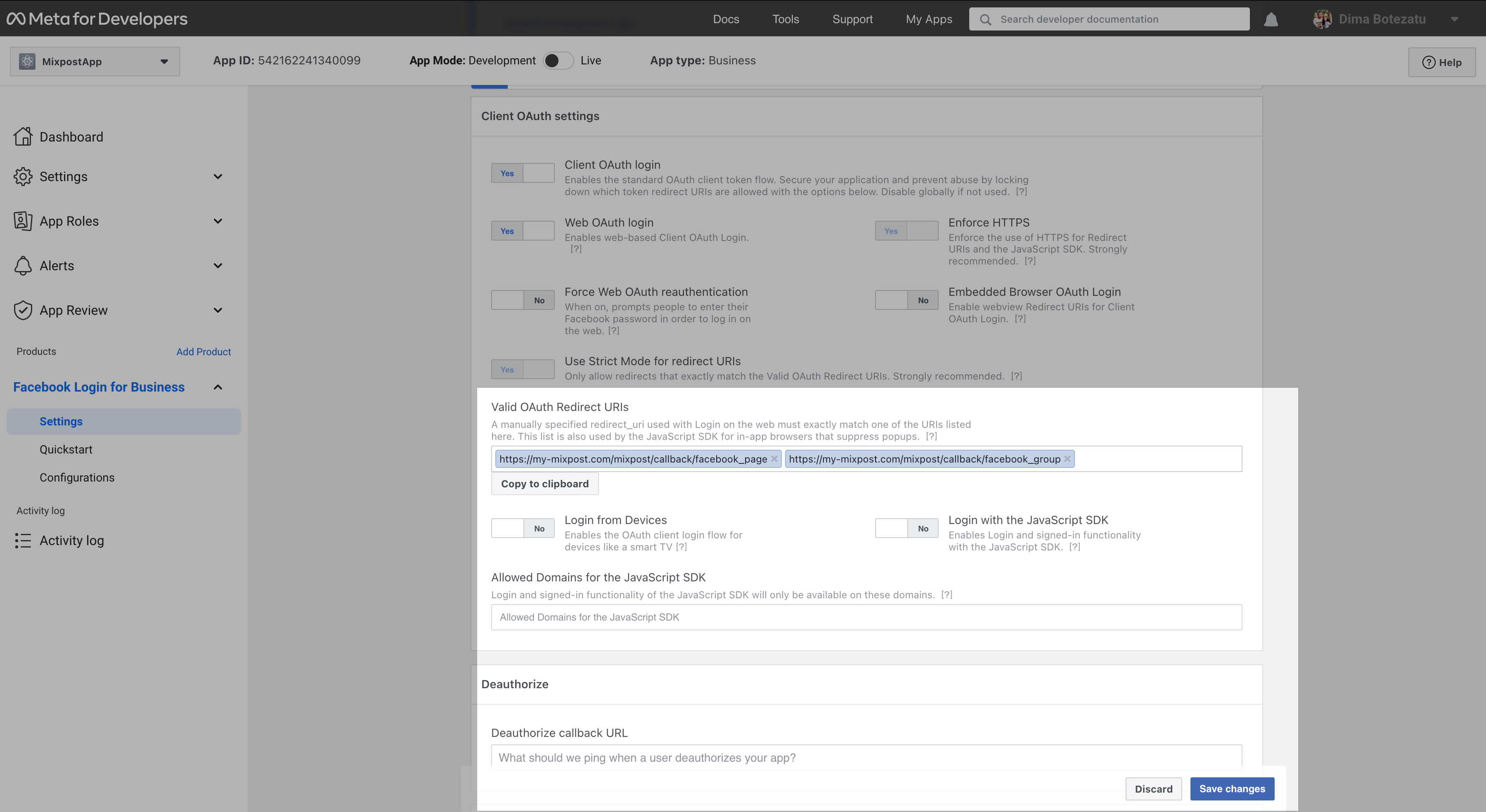
Step 6: Testing
You can test your app by adding your Facebook account to the Mixpost.
Accounts→Add account
Conclusion
First of all, we recommend that you spend a few hours using the application in Development, then switch to Live and go through the steps for "App review”
If your app will be used by app users who do not have a role on your app or a role in a Business that has claimed your app, you must request approval for each permission via App Review before non-role app users can grant them to your app.
See the "Permissions and Features" page.
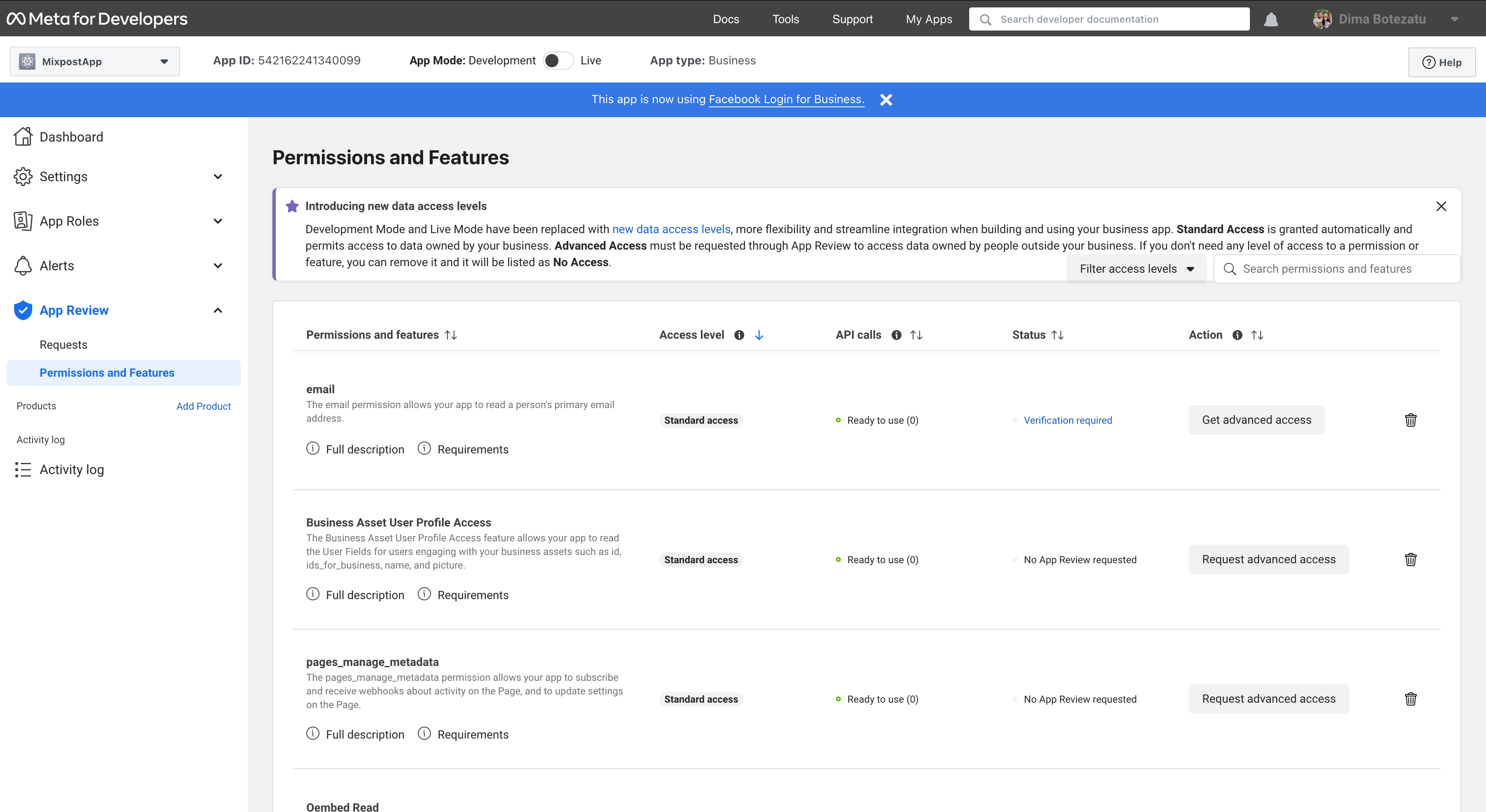
You must request permissions for the following:
public_profilePage Public Content AccessBusiness Asset User Profile Accesspages_show_listpages_read_engagementread_insightspages_manage_postspublish_to_groupsGroups APIgroups_access_member_info
Additionally, for Mixpost Pro version supports Instagram:
instagram_basicinstagram_content_publishinstagram_manage_commentsinstagram_manage_insights