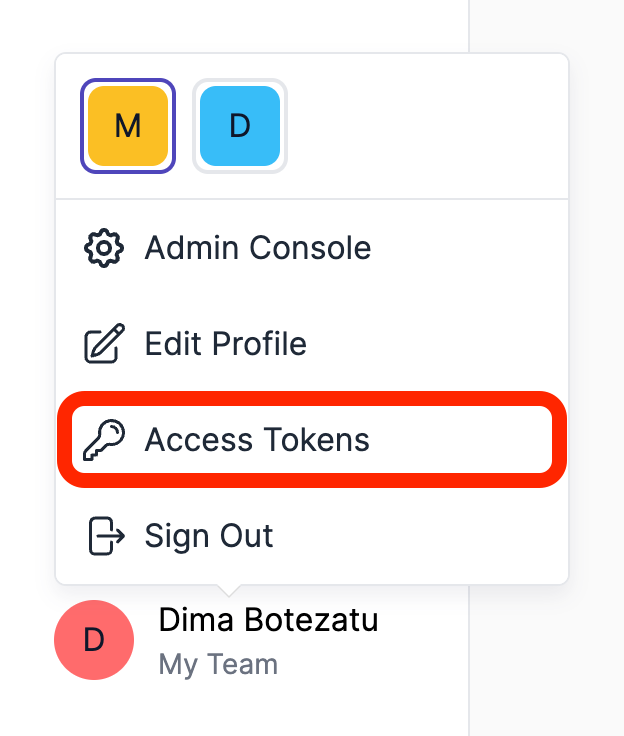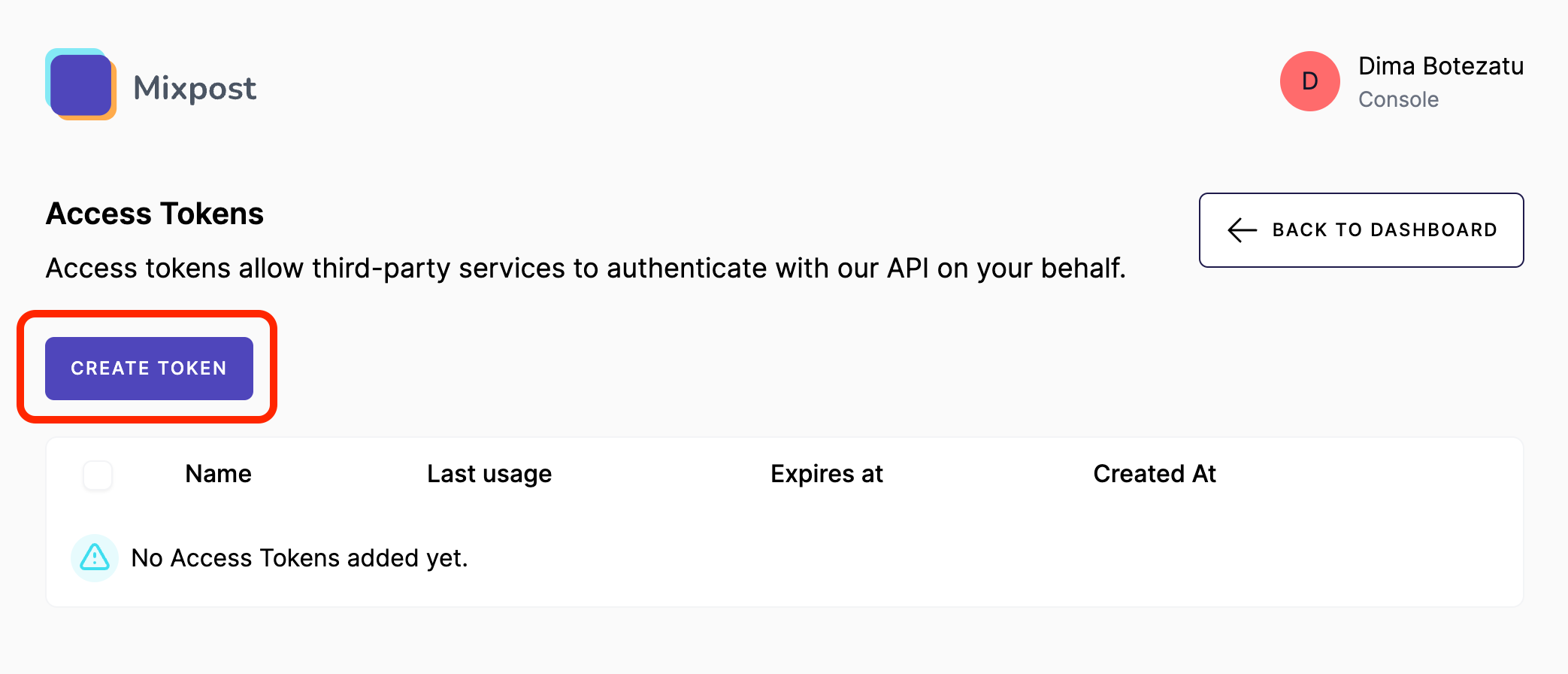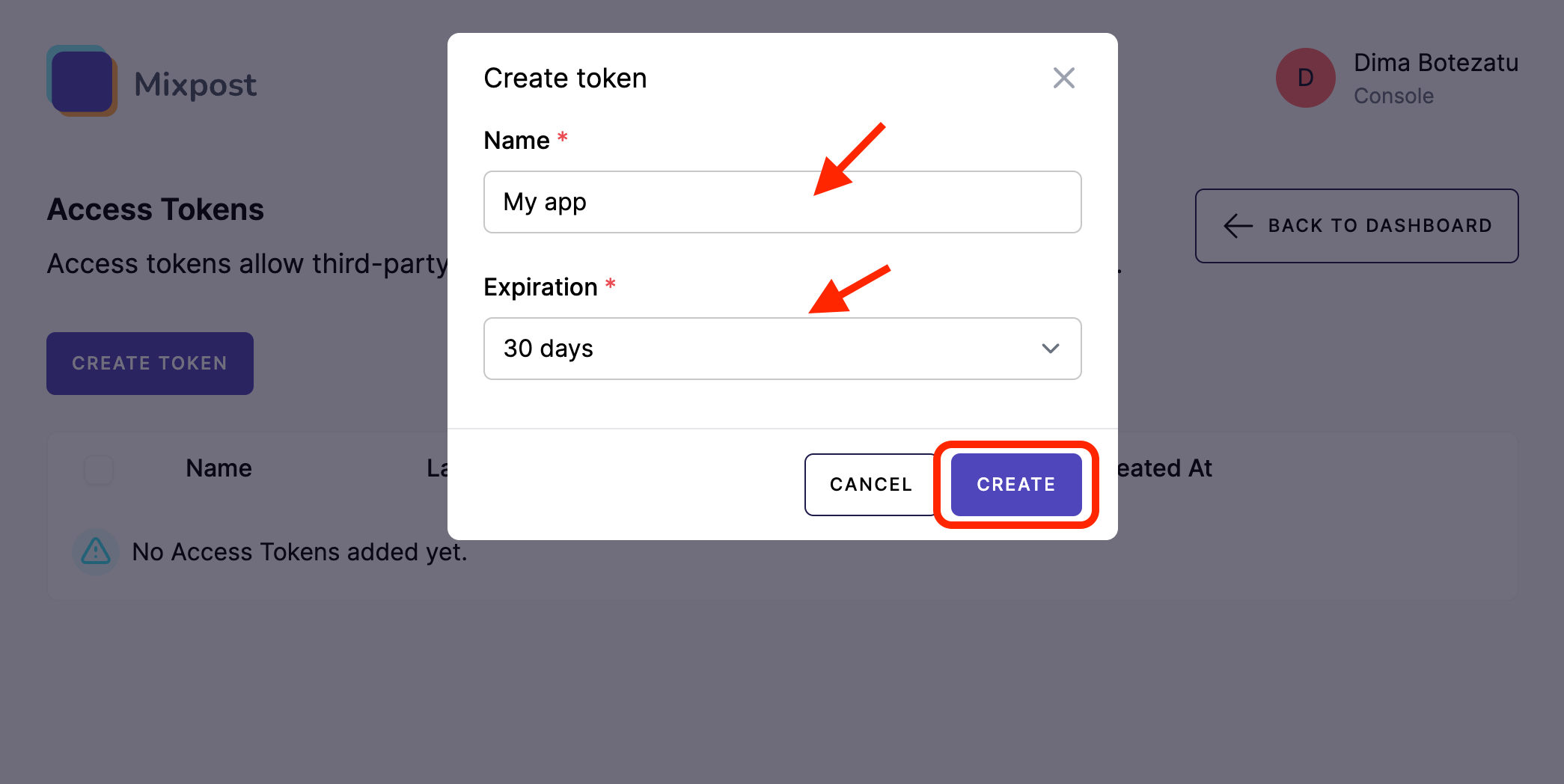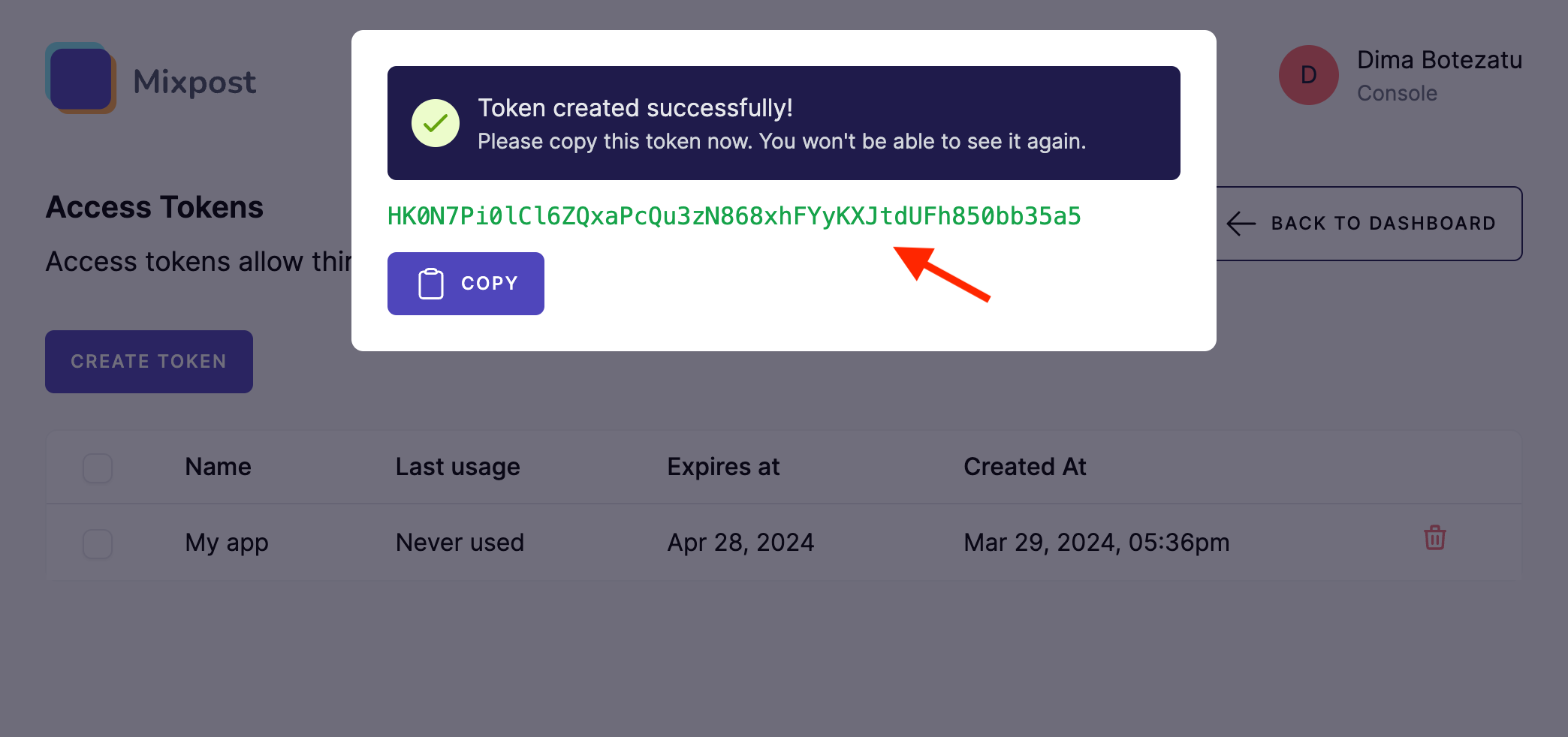Create Access Token
Creating an access token is a straightforward process that grants applications or scripts the ability to interact with your account. Here's a step-by-step guide to creating an access token:
Screenshots
Conclusion
Once you have the token, you can make authorized HTTP requests to the API. To do this, you include the token in the HTTP request header using the Authorization field with the Bearer scheme. Here is an example of what the header might look like:
Authorization: Bearer YOUR_ACCESS_TOKEN_HEREIf the token is invalid or expired, the server will respond with a 401 Unauthorized status code.
The general format for API endpoints within Mixpost is as follows:
/{yourCorePath}/api/*-
{yourCorePath}signifies the core path or base URL specific to your Mixpost instance. It's the initial segment of the Mixpost route. By default, this is set tomixpost. -
/api/is a fixed part of the path, indicating that the request is targeting the API segment of the Mixpost instance. -
*(asterisk) represents a placeholder for subsequent parts of the API endpoint URL.
Important Reminder: The access token acts as a key to your account for the specific purposes you've generated it for. It's essential to keep it secure and only share it with trusted applications or services. If you suspect that your access token has been compromised, you should revoke it immediately and generate a new one.